In the last section, we will connect to the Matlab GUI setup using our generated web link. To view the web link generated for your Matlab setup, you can simply view it under the ingress section when you install the helm chart.
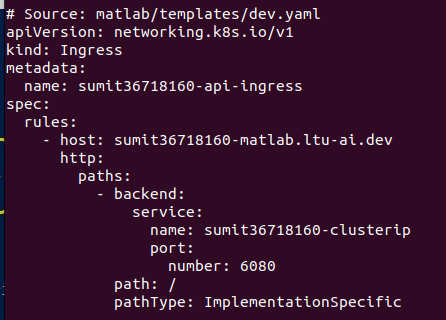
Add suffix /vnc.html to the above link. For example, the complete weblink in this case is:
https://sumit36718160-matlab.ltu-ai.dev/vnc.html
Open the web link in the Chrome browser. You will be asked to enter the password. Ask group member the default password.
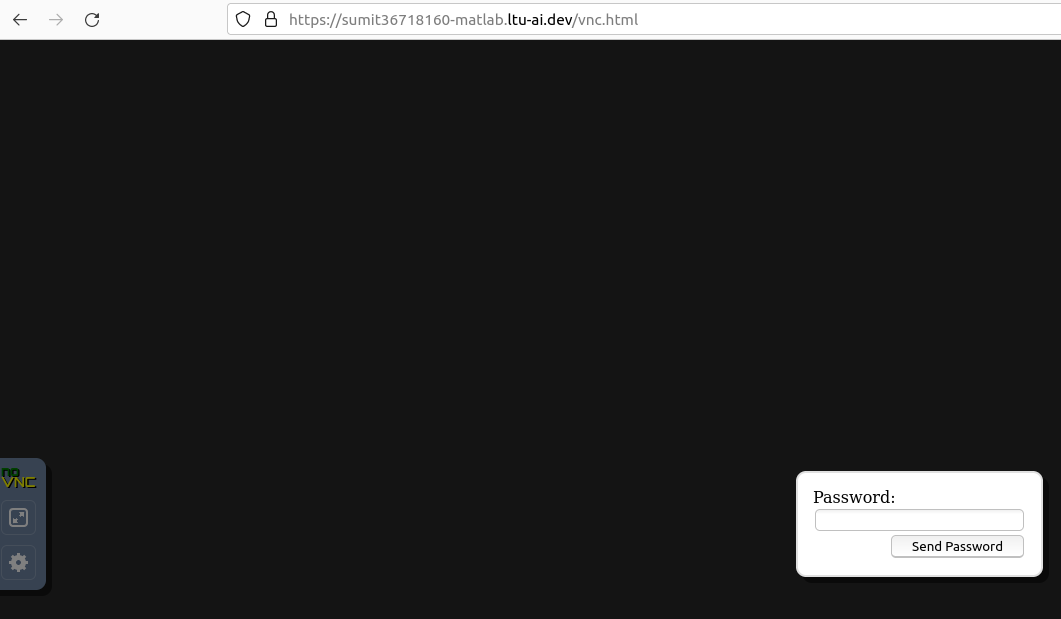
Once you enter the password. You can launch the Matlab GUI setup from the Desktop.
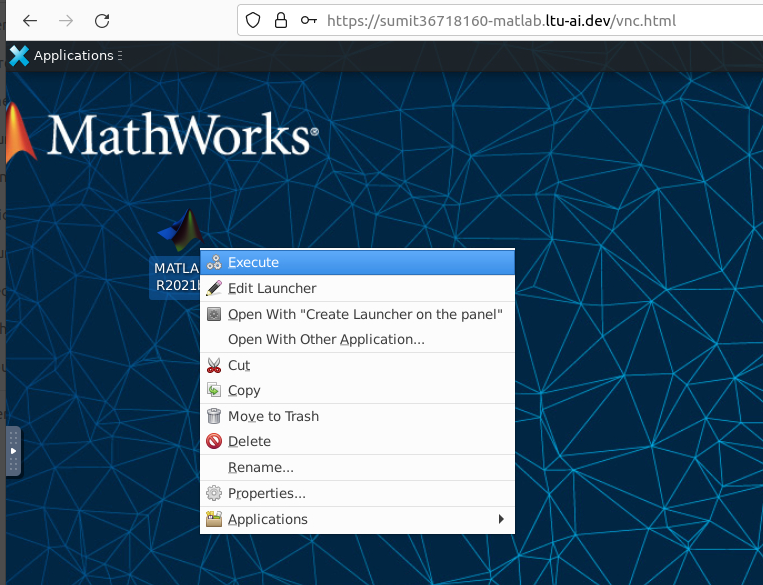
Now Enter your LTU Matlab license single user license: username and password
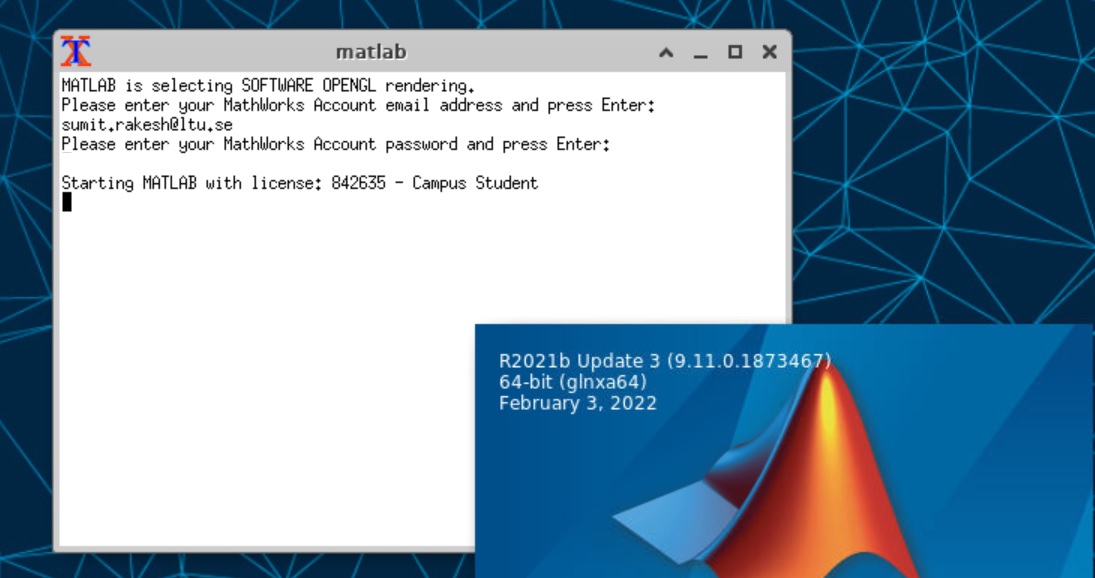
Now, you are ready to work with Matlab GUI setup. One thing is to remember, to save all your data in /home/vscode directory. For your convenience, /home/vscode/workspace and /home/vscode/workspace/data folders are already created for you default. If you need to create any folder, just create in /home/vscode.
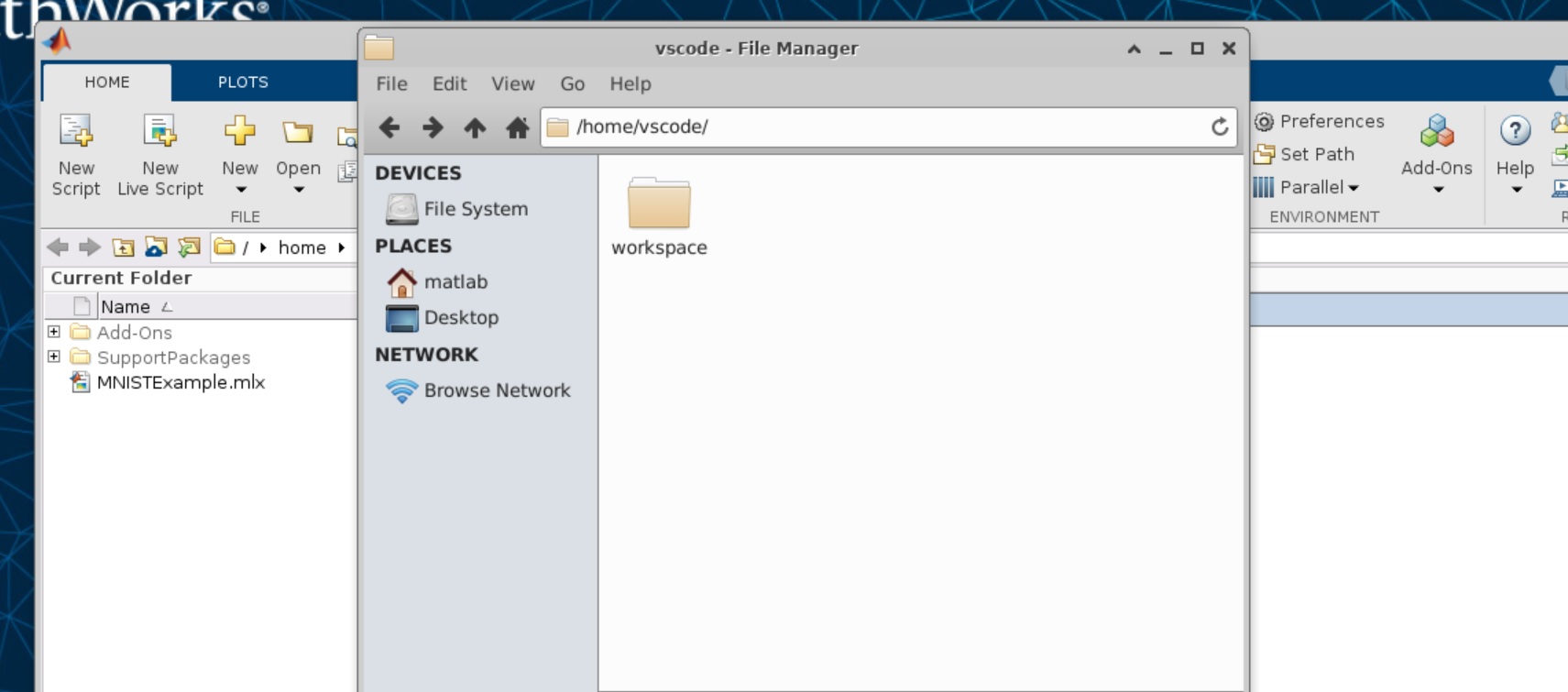
Note
Any folder created outside the folder /home/vscode will be lost when you uninstall the setup. So, make sure you create all the folders inside /home/vscode. The PVC storage attached to this pod will remain and you can attach to the same PVC if you use the same unique for the new Helm Chart to be installed for your matlab setup.
