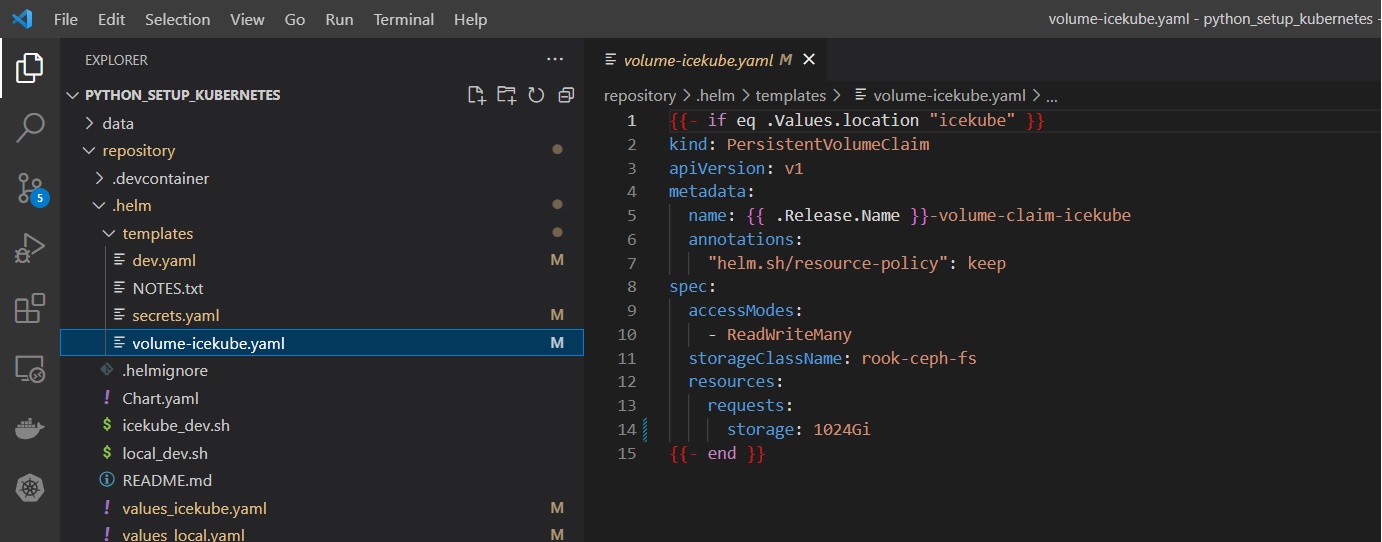In this article, we will configure and edit various parameters in existing config files that we have downloaded from the Github repository.
We have already extracted the zip file in our previous post just open the folder in the Visual Code editor by launching Visual code.
Table of Contents
Step: Launch the Visual code editor and open the extracted zip folder.
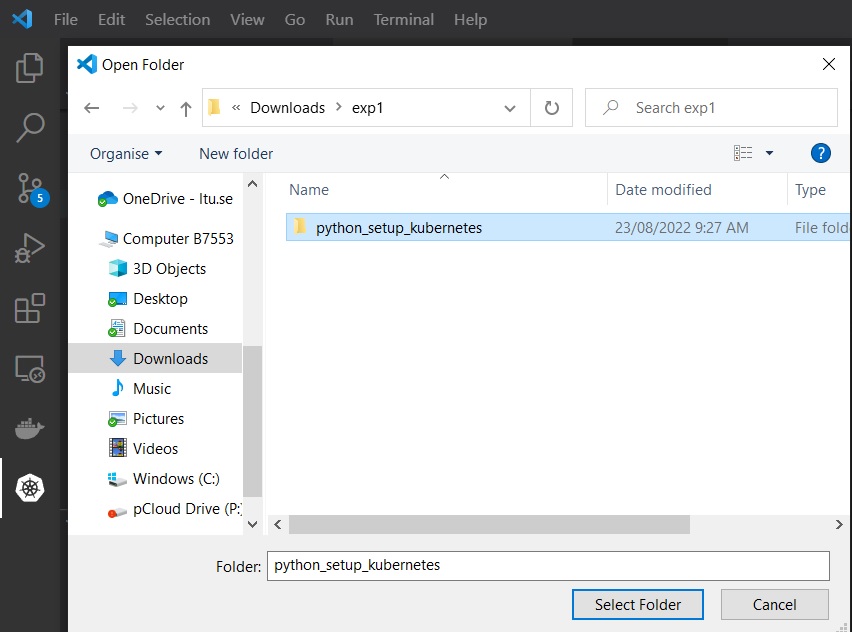
Once you open the folder you will three folders on the left side data, repository, and vscode-server.
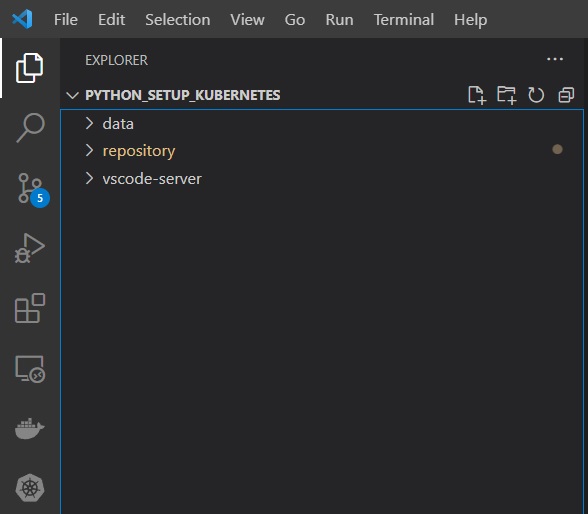
Step: Reserve CPU, Memory, and GPU.
To reserve CPU, RAM, and GPU resources on the IceCube Kubernetes cluster at RI.SE we need to first Edit the three parameters in the file values_icekube.yaml, the complete path of the file is repository->.helm->values_icekube.yaml
In the below screenshot, we can see we have reserved 1 CPU, 1 GPU, and 10 GB of memory for our Matlab setup. For advance requirements please consult the experienced user in the group.
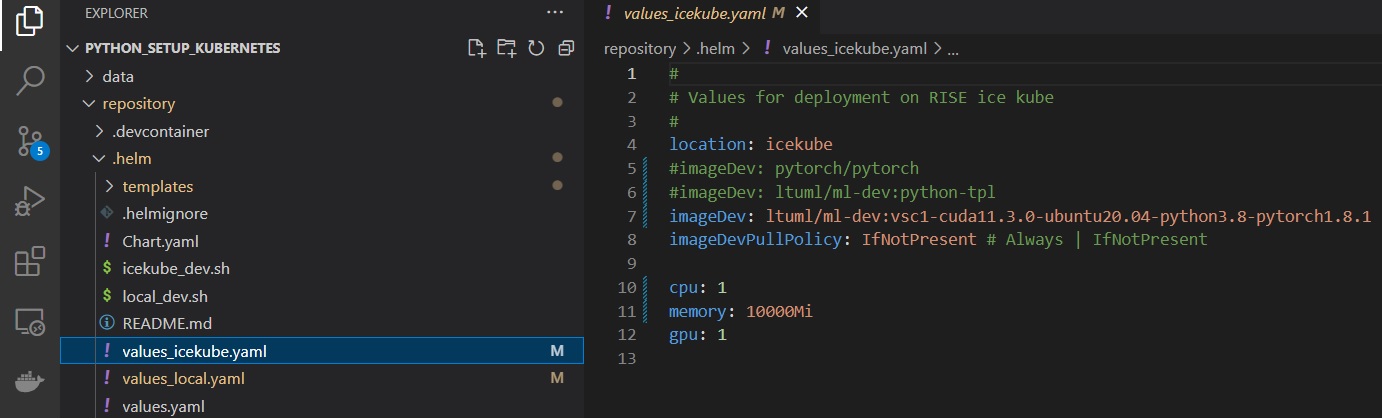
Step: Reserve Volume
Now, we need to state PVC size, which refers to PersistentVolumeClaim. It is external storage that is attached to the pod, where we can store the data. We have used following mount points for the PVC, mountPath: /home/vscode/workspace and mountPath: /home/vscode/workspace/data
You need to save all your data in these mount points. So, in case you uninstall your existing pod then your PVC (storage) stays intact and you can reconnect to it when you install your setup again with the same unique name you have used.
In the screenshot below, we have configured 1000 GB for PVC storage. If you do not have enough data requirements, please keep the PVC storage less than 100Gi.